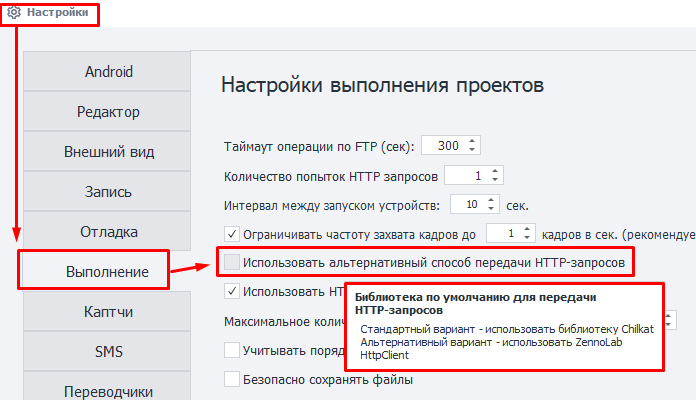HTTP Requests
With this action, you can create any type of HTTP request:
- Put – completely updates information
- Delete – deletes records
- Head – gets only response headers, without the content
- Options – requests information about supported methods
- Patch – partially updates records
- Trace – diagnostic request for debugging
There are separate actions for GET and POST requests.
How to add it to your project?
Use the context menu: Add action → HTTP → HTTP Request
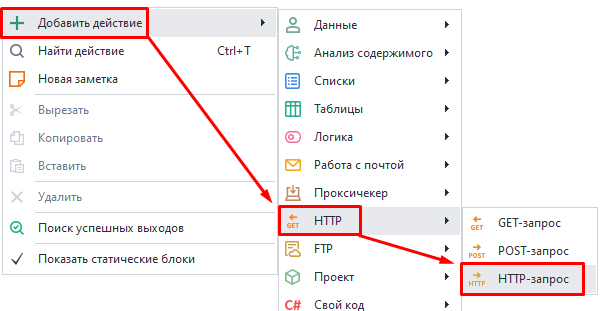
“Main” Tab

Request type.
Pick the request you need from the list.
URL.
The target website address (link) where the request will be sent. You can use a variable.
Referer.
The Referer header is used to specify the URL from which a user came to the current page. It helps analyze traffic and see which sources users come from most often.
Encoding.
Pick the encoding for the request.
Timeout.
Max wait time for a response from the site, in seconds. If it reaches the set limit, the action will end with an error and go through the red branch. You can use variable macros.
Data.
Write the request body here.
Data type.
Here you pick what kind of data will be sent in the request. The set type will be passed in the header as Content-Type.
Available options:
urlencoded.
Content-Type: application/x-www-form-urlencodedUse this when you’re sending text information to the server. In the Data field, specify it like this:
parametername1=value1¶metername2=value2
multipart.
Content-Type: multipart/form-dataThis type is used when you’re sending binary data (files) to the server.
Other.
You can set any other data type if the two default ones aren’t what you need.
For example, to work with the CapMonster Cloud API, you need to send POST requests in JSON format. For this, set Data type to application/json
Download.
Content only.
Only the response body will be saved to the variable.
Headers only.
Only the headers will be saved.
Headers and content.
The variable will get both the response headers and the body, separated by two blank lines.
As file.
Pick this mode if you need to download a file via the request. The variable will get the path to the downloaded file.
Trash folder inside the program’s directory.The path might look like this:
C:\Program Files\ZennoLab\RU\ZennoPoster Pro V7\7.4.0.0\Progs\Trash\googlelogo_color_92x30dp.png
You can change this in the settings, but only for all projects at once.
As file + headers.
The variable will contain the response headers and the path to the downloaded file.
Put in variable.
Here you need to pick (or create) a variable to save the request’s result.
“Advanced” Tab
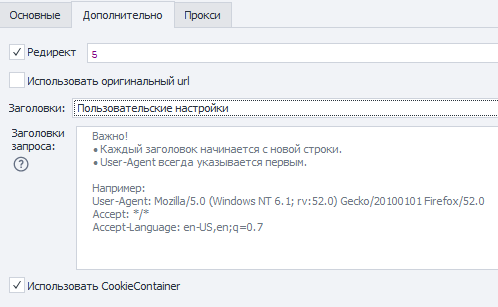
Redirect.
Used for setting up redirects. If the response has a redirect code, ZennoDroid will go to the next page using the Location header.
Enter the max number of redirects as a number. For example, 0 — stay on the original page, 5 — up to 5 redirects until the final URL.
Use original URL.
When this option is on, URL encoding from the “Main” tab will be skipped. Example:
- Default URL (with encoding):
https://ru.wikipedia.org/wiki/%D0%9F%D1%80%D0%B8%D0%B2%D0%B5%D1%82%D1%81%D1%82%D0%B2%D0%B8%D0%B5 - Original URL:
https://ru.wikipedia.org/wiki/Приветствие
Headers.
Use default.
Default headers will be added to the request. The Host header changes based on the address in the request.
Example response when requesting https://httpbin.org/get.
Host: httpbin.org
User-Agent: Mozilla/5.0 (Windows NT 10.0; WOW64; rv:45.0) Gecko/20100101 Firefox/45.0
Accept: text/html,application/xhtml+xml,application/xml;q=0.9,*/*;q=0.8
Accept-Encoding: gzip, deflate
Accept-Language: en-US,en;q=0.5
Current profile.
Headers from the current project profile will be used.
Load from profile.
You’ll need to pick a file or specify a variable with the path to a profile with headers to load for the request.
Custom settings.
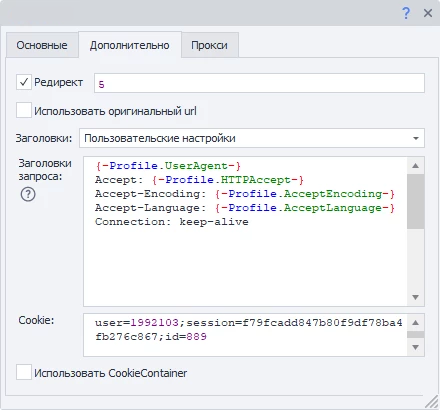
You can set each header yourself, following these rules:
- ⚠️ The first line must always be the User-Agent! Only then all other headers.
- Each header starts on a new line.
- You can use static values, your own variables, or profile variables.
Use CookieContainer.
With this option, you can sync cookies with the whole browser or between separate requests. You won’t have to parse and insert them manually.
Example of use.
Let’s say your project works with a site using requests. To work, you need to be logged in. But the login process is too hard to repeat via requests. So you use browser mode to log in.
After you’re logged in, turn off the browser and start working with requests. If Use CookieContainer is enabled, cookies will sync automatically between browser and requests — you don’t have to insert them yourself.
If one of your requests gets new cookies, they’ll be synced automatically with the browser and used in the future.
Cookie.
You can enter ready-made cookies or use a variable.
Format: name=value, several values separated by ;
Example: user=1992103;session=f79fcadd847b80f9df78ba4fb276c867;id=889
“Proxy” Tab
No proxy.
The action will use the computer or server’s real IP.
Format string.
Enter the proxy in the format (you can use a variable):
- With authentication.
socks5://username:password@ip:portorhttp://username:password@ip:port - No authentication.
socks5://ip:portorhttp://ip:port - No protocol (defaults to http://).
username:password@ip:portorip:port
Other.
Pick this if you need to set detailed proxy settings. Proxy type, auth data, address, and port — get them from your provider. You can use variables in all fields.
Method of sending the request.
ZennoDroid has two ways to work with requests:
- Standard. Enabled by default (Chilkat library).
- Alternative. Our own development.
If something works wrong with HTTP requests, try switching to the alternative method. You can do this through Settings → Execution → Use alternative method for HTTP requests.